
Having a good logo has become essential for any business wishing to prosper. It is at the same time the major element of its graphic charter, the face of its brand and the first representative of its identity. All companies are, therefore, encouraged to allocate the effort and budget necessary to successfully complete this step. But, creating a unique and professional logo can seem intimidating. Fortunately, with Figma it becomes easy and fun.
Whether you are an entrepreneur looking to create the visual identity of your brand or a designer asked to design logos, Figma will be of great help to you. Additionally, it allows you to create a logo that is eye-catching and perfectly suited to a complete user interface developed by the same software. Let’s see together how to succeed, step by step, in such a project.
Before learning how to create a logo with Figma , it is important to understand the basics of this software. Figma is a primarily web-based vector design and prototyping tool. It is used by UX/UI designers to create ergonomic and interactive user interfaces and mockups for web, mobile and software media.
The first major advantage of Figma is its accessibility. The tool, being accessible via a web browser , allows designers to create designs that they can share in real time with their various collaborators on the cloud. This allows you to gain speed and efficiency. The tool is also easy to use, in particular thanks to the wealth of its different features and plugins to free you from futile tasks that waste your time.
We are devoting part of this article to the presentation of one of the flagship plugins to help you create your logo more independently and quickly.
While it is always recommended to take good training to master Figma correctly, creating a logo with this software is considered child’s play. Here are the steps to follow.
You need to start by launching Figma via your web browser and creating a new project. To do this, click on “File” then directly use the “Create a new project” command or the “Ctrl + N” shortcut from your keyboard. You can choose the size of your document according to your needs. For a logo, we recommend choosing a size of 1024 x 512 px in order to adapt your design to all platforms.
It is, however, a good idea to keep all the work for a project in a single file, as this will make it easier for you to move and duplicate elements between different frames.
In order to have the cleanest result, you must add a background which will allow you to define the edges of your design. Click “Add Frame” in the left toolbar, select “Rectangle” and draw a rectangle for your background.
You are then free to modify or not the colour of your background. To do this, select the “Fill” tool from the toolbar and choose your favourite colour.
Most logos, especially those of companies, are designed using simple geometric shapes. On Figma, you can deliberately add different types of shapes (circles, squares, triangles, etc.). To do this, use the “Shape” tool in the left toolbar and draw the ones you want to include in your logo.
Use the “Fill” tool to colour your shapes and the “Contour” tool to have a better graphic projection. Don’t hesitate to take advantage of the colour gradients offered by Figma to add a more professional effect to your logo.
You are now starting to see the beginnings of your logo. It is therefore time to insert your text (if you plan it for your design).
Click the text tool in the toolbar and start typing your text. You can also choose the font, size and colour of your text.
Figma also offers interesting features to optimise the visual appearance of your design. We therefore recommend that you use the special effects options in the toolbar to add more nuances and gradients to your logo. You can insert shadows, highlights, outlines, etc. into it.
Your design is now finished, you can export it as a PNG or SVG image. To do this, click “File” in the menu bar, then “Export”. Select the image format you want to use and choose where you want to save your logo.
As mentioned above, Figma offers several extensions that help you succeed in your designs. When it comes to logos, we recommend using the “ Logipsum ” plugin.
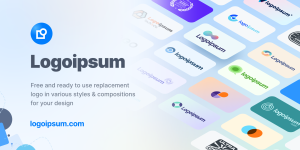
The latter simply assists you in creating your logo by providing you with a variety of free and ready-to-use models to replace or personalise your logo.
All the logos offered by this plugin are designed to be abstract and flexible enough to adapt to the graphic style you are looking for. They are, therefore, compatible with your own layout and easily integrated into any user interface designed with Figma.
Finally, whether you use this plugin or another or whether you want to create your logo from scratch, be sure to respect these basic rules:
If you’re looking for logo inspiration for your next project on Figma. You can use the Logo Creator plugin with pre-built logo collections.
You can create your own logo by choosing a variety of shapes or select the best logo from a collection of over 300 logos.
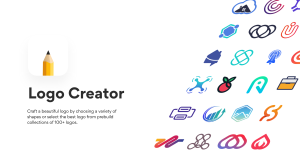
Good design!